Setting environment variables
There is a special environment file which loginwindow reads each time a user logs in. The environment file is: ~/.MacOSX/environment.plist
Dot files aren't, by default, visible in the finder, so type cd; open .MacOSX in a terminal. If the environment.plist file is there you can open it in the Property List editor with a doubleClick. Otherwise, you will have to create the .MacOSX directory yourself.
To create the directory and file
$ cd
$ mkdir .MacOSX
$ echo "" > .MacOSX/environment.plist
$ open .MacOSX/environment.plist
This should open your new, empty environment.plist file in the Property List Editor. Select Root and Add a Child: the Key should be the name of the variable you want to set; Type should be String; Value should be the value you want to set for this variable. Next time you log in the variables should be set.
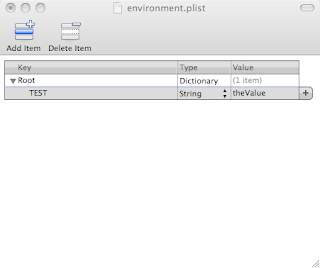
Environment variables set in environment.plist also appear in the standard bash environment. You can see all your environment variables using the shell command env from a Terminal window.
REFERENCE: http://developer.apple.com/qa/qa2001/qa1067.html
WARNING: do not set the DISPLAY variable—see my post re. X11 on Leopard.




