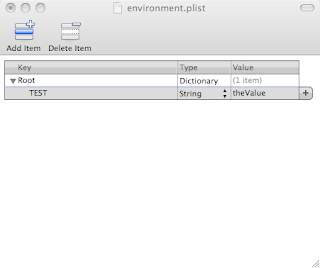Broadcasting using iSight and Quicktime Broadcaster
NB this still seems flakey (ie it works sometimes but not reliably). Use at your own risk...
Preliminaries
These instructions assume you have an iSight camera, and have downloaded and installed Apple's QuickTime Broadcaster. Register to get an account on the University Darwin Streaming Server. You will be given FTP access to pilton.ucs.ed.ac.uk—the reflector which will braodcast your video stream.
Setting up a live broadcast
Plug in the iSight; quit from iChat; launch QuickTime Broadcaster.
Check the IP address for pilton.ucs.ed.ac.uk
(type
host pilton.ucs.ed.ac.uk on the unix command
line).
In the quicktime broadcaster window, select multicast transmission, and enter the reflector (i.e. pilton) IP 129.215.16.20 for both audio and video address. Don't change the port entries.
Under Audio, enable the audio stream and select the source (probably iSight) and set parameters; under Video enable the video stream, select source (iSight) and parameters. (Note that the University reflector is throttled at 350kbits/sec total for both streams, so 300kbits/sec is about the most you can use for video.)
Now choose File>>Export>>SDP... from the file menu. This
produces an sdp file. Save it somewhere
convenient (eg. as test.sdp) and then transfer it to the reflector
(
You can save the Broadcast Settings at this point, quit QuickTime Broadcaster, and come back later to give your performance.
Launch Quicktime Broadcaster; Click the broadcast button to go on air, and tell your audience to watch the stream with QuickTime Player (File>>Open URL in New Player...) using a URL like rtsp://pilton.ucs.ed.ac.uk:554/hcs/test.sdp (see your email from ucs which gives details of the URL to your space on pilton). Unfortunately, both Safari and Firefox try and open this URL using Real Player - which doesn't cope with the format.